Accessing Network Drives Off-Campus
To access the network drives remotely you need to install and run the K-State VPN to get to the K-State network.
Steps to Connect to a Network Drive from a Windows Computer
1. You must be connected to Global Protect VPN to manually map network drives off campus
2. Click on the Start Menu, then click Computer
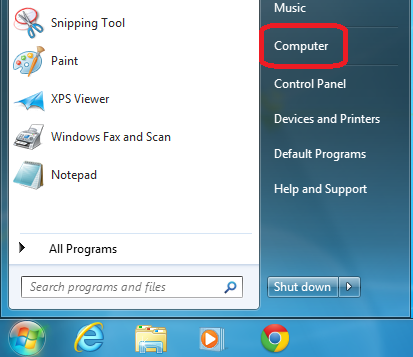
3a. Click "Map network drive" in the toolbar

3b. If the toolbar is not present, press the Alt key on your keyboard, then click Tools. A drop-down menu will appear, then click "Map network drive"
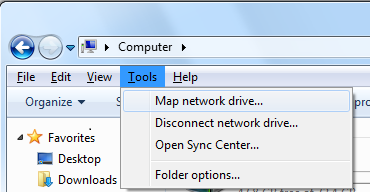
4. Select the "Drive:" letter according to the folder you wish to connect
5. Copy and paste the folder text below according to the folder you wish to connect
- Home directory letter - (Y:) Folder: "\\hhsfile.users.campus\Home"
- Share directory letter - (S:) Folder: "\\hhsfile.users.campus\Share"
- Workarea directory letter - (W:) Folder: "\\hhsfile.users.campus\Workarea"
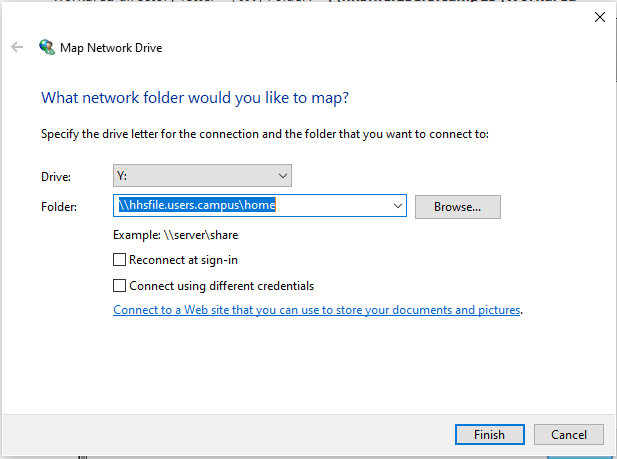
6. Check the "Connect using different credentials" checkbox, then click the Finish button
7. When it asks for a username and password, click the Other User box and type in users\<your eid> as the username, substituting your K-State eID for <your eid> (example: "users\williewildcat"), and then enter your K-State eID password